day 5: getting started with collaborating on python code¶
- overview day 5
| time | section | concepts | outcomes |
|---|---|---|---|
| 09-10 | 5.1.1 | project | ideas about how to organize a python project |
| 5.1.2 | python syntax | practice data structures, conditional statements, flow control | |
| 5.1.3 | documentation | how to comment and document python code for later use | |
| break | |||
| 10-11 | 5.2.1 | collaborate | using python in the cloud |
| 5.2.2 | upload data, notebooks to google colab, install packages using pip | ||
| 5.2.3 | ms azure | basically same thing as google, also look into kaggle, amazon | |
| break | |||
| 11-12 | 5.3.1 | publish | open science framework, github, gitlab, bitbucket |
| 5.3.2 | browser | presenting notebooks in nbviewer.jupyter.org | |
| 5.3.3 | repos | how to use version control on python projects | |
| 12-13 | lunch |
section 5.1.1¶
- check, update anaconda, install new packages to venv
# update anaconda, env packages
conda update anaconda
conda update --all
# start jupyter notebook
jupyter notebook
section 5.1.2¶
- some line
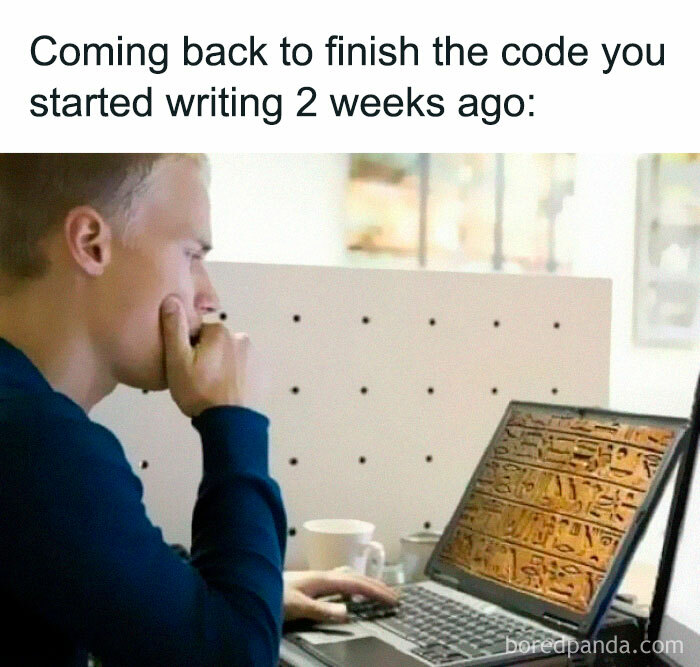
section 5.1.3¶
- some line
import numpy as np
import pandas as pd
import matplotlib.pyplot as plt
import seaborn as sns
#%matplotlib inline
#%reload_ext autoreload
#%autoreload 2
#dfc = pd.read_csv('some.csv')
print(sns.get_dataset_names())
df = sns.load_dataset('car_crashes')
df.head()
sns.displot(df['not_distracted'])
Quickly Creating Summary Counts in Pandas¶
We are studying the species and weight of animals caught in plots in our study
area. The dataset is stored as a .csv file: each row holds information for a
single animal, and the columns represent:
| Column | Description |
|---|---|
| record_id | Unique id for the observation |
| month | month of observation |
| day | day of observation |
| year | year of observation |
| site_id | ID of a particular plot |
| species_id | 2-letter code |
| sex | sex of animal ("M", "F") |
| hindfoot_length | length of the hindfoot in mm |
| weight | weight of the animal in grams |
Let's next count the number of samples for each species. We can do this in a few
ways, but we'll use groupby combined with a count() method.
surveys_df = pd.read_csv("../../csv/surveys.csv")
# Count the number of samples by species
species_counts = surveys_df.groupby('species_id')['record_id'].count()
print(species_counts)
Or, we can also count just the rows that have the species "DO":
surveys_df.groupby('species_id')['record_id'].count()['DO']
Basic Math Functions¶
If we wanted to, we could perform math on an entire column of our data. For example let's multiply all weight values by 2. A more practical use of this might be to normalize the data according to a mean, area, or some other value calculated from our data.
# Multiply all weight values by 2 but does not change the original weight data
surveys_df['weight']*2
Quick & Easy Plotting Data Using Pandas¶
We can plot our summary stats using Pandas, too.
## To make sure figures appear inside Jupyter Notebook
%matplotlib inline
# Create a quick bar chart
species_counts.plot(kind='bar')
Animals per site plot¶
We can also look at how many animals were captured in each site.
total_count = surveys_df.groupby('site_id')['record_id'].nunique()
# Let's plot that too
total_count.plot(kind='bar')
Extra Plotting Challenge¶
Create a plot of average weight across all species per plot.
Create a plot of total males versus total females for the entire dataset.
Create a stacked bar plot, with weight on the Y axis, and the stacked variable being sex. The plot should show total weight by sex for each plot. Some tips are below to help you solve this challenge: For more on Pandas plots, visit this link.
Solution to Extra Plotting Challenge 1¶
## Solution Plotting Challenge 1
surveys_df.groupby('site_id').mean()["weight"].plot(kind='bar')
Solution to Extra Plotting Challenge 2¶
# Solution Plotting Challenge 2
## Create plot of total males versus total females for the entire dataset.
surveys_df.groupby('sex').count()["record_id"].plot(kind='bar')
Solution to Extra Plotting Challenge 3¶
First we group data by site and by sex, and then calculate a total for each site.
by_site_sex = surveys_df.groupby(['site_id','sex'])
#by_site_sex.head()
site_sex_count = by_site_sex['weight'].sum()
site_sex_count.head()
This calculates the sums of weights for each sex within each plot as a table
site sex
site_id sex
1 F 38253
M 59979
2 F 50144
M 57250
3 F 27251
M 28253
4 F 39796
M 49377
<other sites removed for brevity>Below we'll use .unstack() on our grouped data to figure out the total weight that each sex contributed to each plot.
by_site_sex = surveys_df.groupby(['site_id','sex'])
site_sex_count = by_site_sex['weight'].sum()
site_sex_count.unstack()
Now, create a stacked bar plot with that data where the weights for each sex are stacked by plot.
Rather than display it as a table, we can plot the above data by stacking the values of each sex as follows:
by_site_sex = surveys_df.groupby(['site_id', 'sex'])
site_sex_count = by_site_sex['weight'].sum()
spc = site_sex_count.unstack()
s_plot = spc.plot(kind='bar', stacked=True, title="Total weight by site and sex")
s_plot.set_ylabel("Weight")
s_plot.set_xlabel("Site")